gotham font
a variant of the singspiel font, the gotham font is an experimental typeface which continues this site’s focus on the improved legibility and readability of its dyslexia focused fonts.
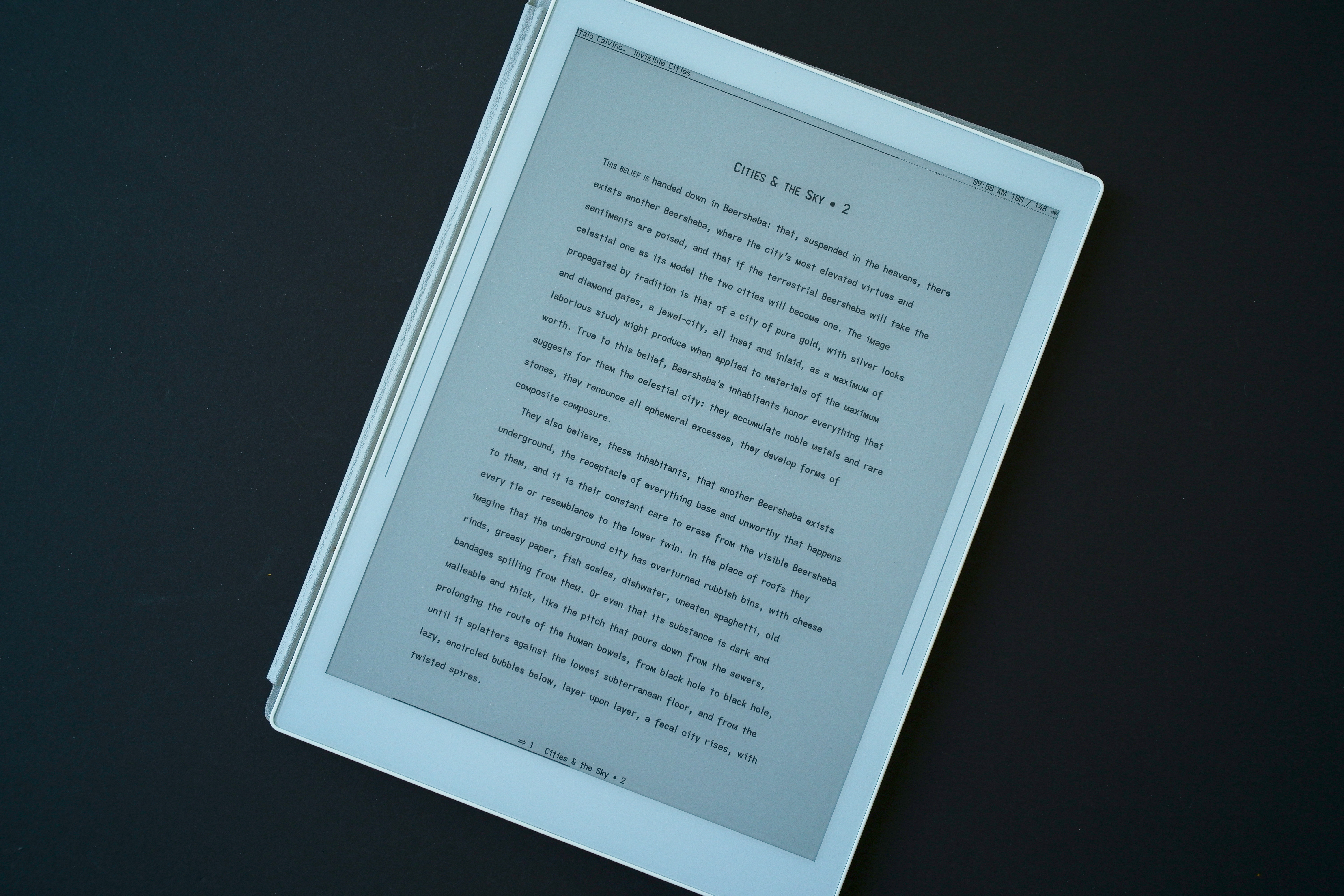
straight m
With yet another simple unconventional glyph shape change—replacing the familiar rounded double arch (shoulder) lower case m (singspiel’s earless-corner, notwithstanding) with an angular flat-bottomed m (very much a small cap)—the lower case m now stands out more distinctly from the very common shouldered n..

This unconventional glyph choice is a striking contrast—despite the commonality of matching x-height characters to their capitals with the c o s u v w x and z—to the pervasive rounded arched m. Its vertical sides and angled strokes (legs) render—despite its narrower cell width—more distinctly than the familiar triple stemmed arched glyph (which becomes apparent with words containing both the m and n, and even more so when doublets of either letters are present).
The arched m does visually “flow” more pleasingly (personal aesthetic) than the angular straight m, though, the latter does offset this loss with its tighter cell width and added non-mirrored distinctiveness from the eared n.
As for the font’s name, the straight m compliments the font’s unique ascenders (and descenders), adding to the printed line’s “skyline”. “Goth”ic emphasizes its sans serif leanings (albeit, subtly tuned for dyslexia and visual flow)—it remains an exceptionally “clean” typeface.
cap height cross t
differing from the singspiel font is the cap height stem length of the cross t—the short descender maintaining the balanced proportions of the glyph but reducing the rhythmic effect of the glyph—which, for the singspiel font, complemented the visual flow imparted by their rounded arched m and descending f glyphs—emphasizing the “skyline” effect of the angular straight m on the printed line.
It is a subtle tonal shift to the typeface from singspiel’s lyrical form to its more Gothic or architectural presentation.
gothos font
for maximum dyslexic readability, the serifed capital I and the (re-introduced) hook-toothed capital G are available with the gothos font (which also returns the regular non-extended cross t)..
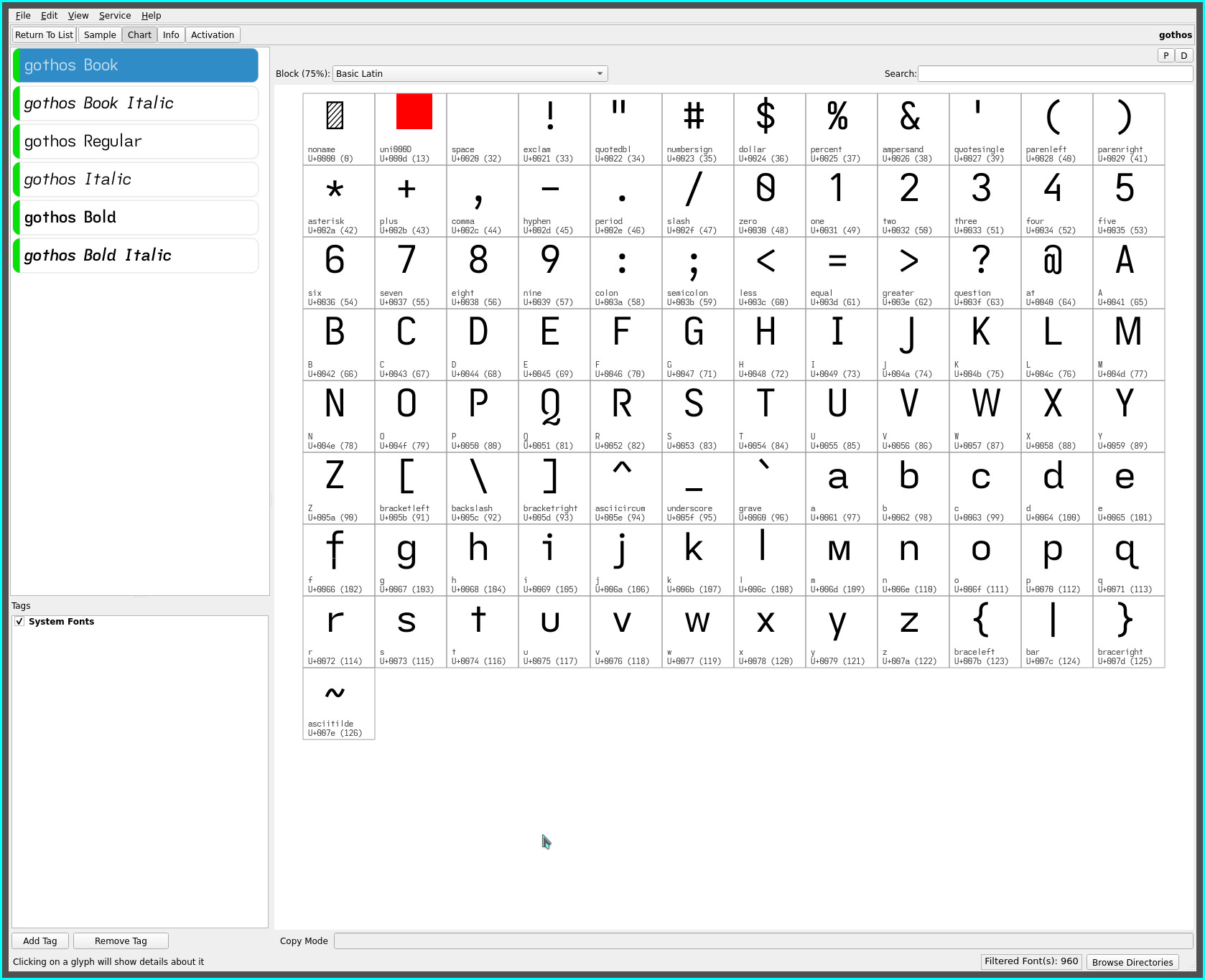
IMO the gotham and gothos fonts improve even upon their predecessors for dyslexic readability—the singspiel/songspiel and grotesque/groteske fonts—with the addition of the angular straight m.
The serifed and hook-toothed capitals of the gothos font along with its non-mirrored glyph sets elevate its dyslexic legibility (beyond even such fonts as the Atkinson Hyperlegible font, IMO) while adding the relaxed visual reading cadence of the non-kerned (pseudo monospaced) glyph spacing of the fonts representative of this site. All while keeping with an overall clean sans serif typeface feel.
‧ ‧ • ‧ ‧
The gotham font has found its place in my reading (font) rotation—notably with the singspiel font—offering a visual change up for these eyes and, importantly, maintaining a similar word page density for the KOReader layout i impose on my content consumption.
The more i read with it, the more this typeface comes to the fore. Only with words containing a leading m did the glyph shape initially feel odd (against a lifetime’s familiarity to the arched m). Within words, the glyph visually renders naturally with increased legibility (especially with words also containing a n or a doublet).
As always, YMMV.
repos
This font may be found on OneDrive.